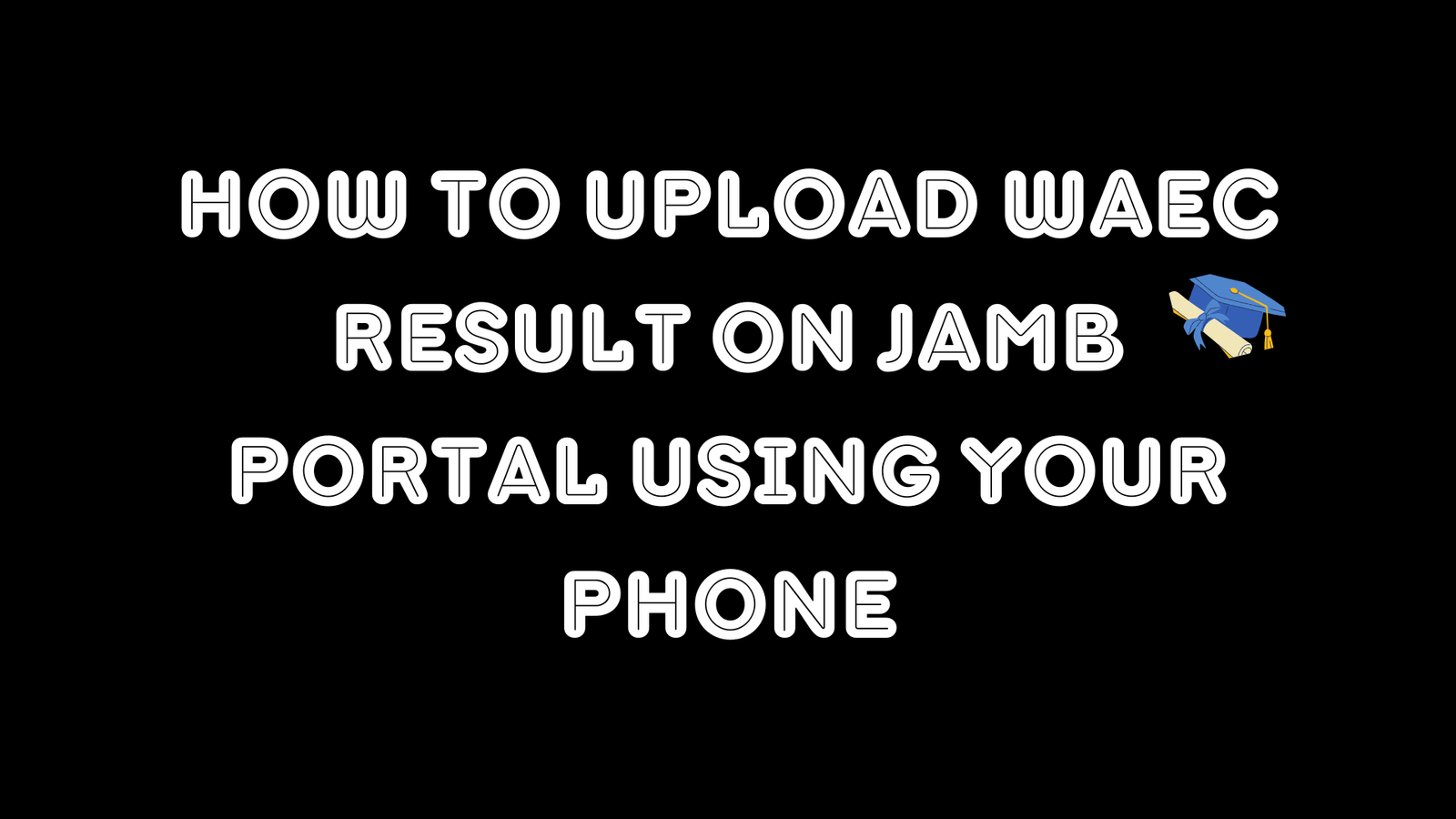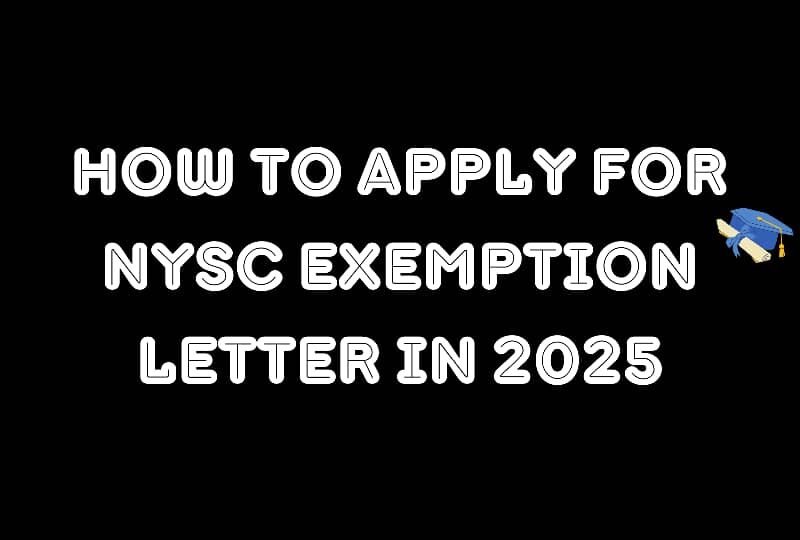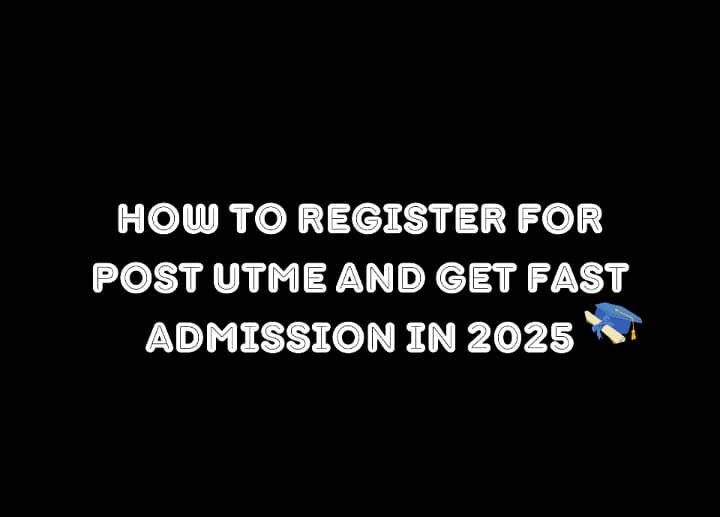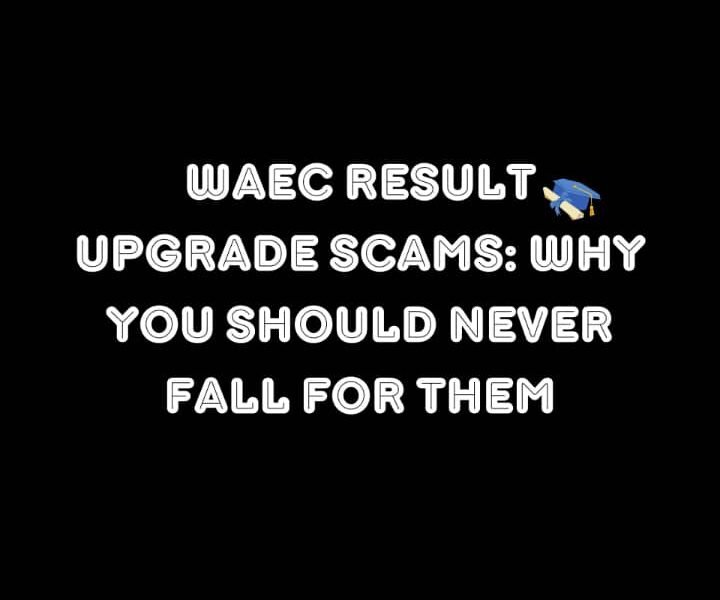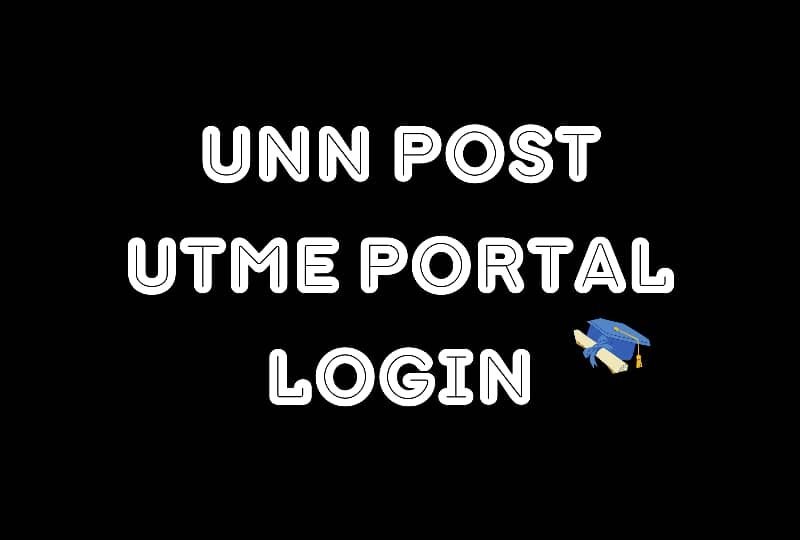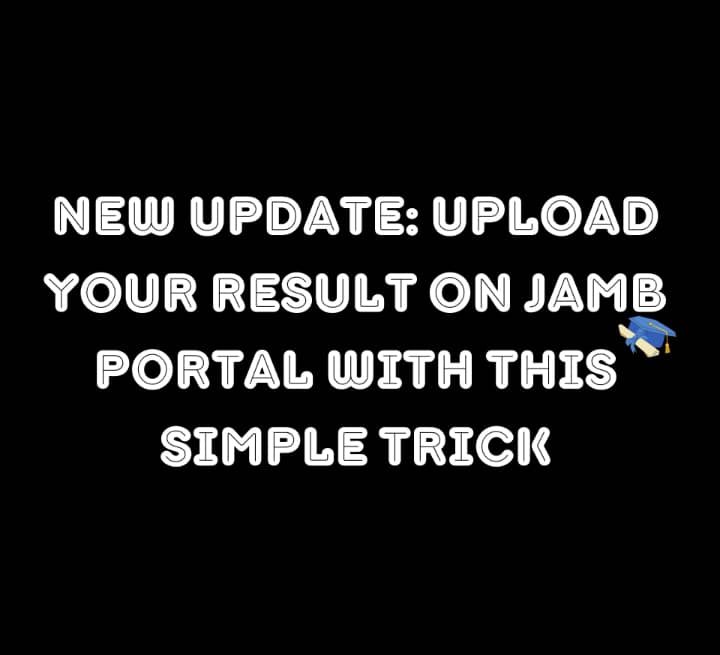Most students think that the only way to upload their WAEC result to the JAMB portal is by visiting a CBT center. That used to be true. But not anymore. Today, you can easily learn how to upload your WAEC result on the JAMB portal using your phone by yourself if you know exactly what to do.
This quick guide has everything spelled out to you each step of the way. We will demonstrate to you how to scan your result, log into the JAMB portal, and upload your result without getting out of your room.
Can You Really Upload WAEC Results Using Your Phone?
Yes, you can, and you do not have to be a tech expert to do so.
The JAMB e-facility portal is now mobile-friendly. This suggests that you may visit the website, log in, and upload your WAEC results to your iPhone or Android device.
There is one need, though: your email and JAMB account must have been linked before. The upload button won’t appear unless you have done this. Visit a CBT facility just once to do this if you did not associate an email during registration. You won’t need them again after you have them.
The Resources You Must Have Before Uploading
- A smartphone running Android or iOS
- A copy of your WAEC results, either original or statement
- The ability to access the internet
- Your password and JAMB email
Beneficial but not required: Use the Chrome or Firefox browser to get the best possible access to the JAMB portal. Google Drive or a file manager (where scanned documents can be saved)
The suggested applications for scanning WAEC results
Your WAEC result must be scanned. It’s a clear, legible image that may be stored in JPEG or PDF format.
Best Free Scanning Apps (Android & iPhone):
1. CamScanner
– Clean interface
– Auto edge detection
– Save as PDF or JPEG
2. Adobe Scan
– High quality
– Free cloud backup
– Text recognition (OCR)
3. Microsoft Lens
– Fast
– Integrates with OneDrive
– Free, no watermark
4. Genius Scan
– Lightweight
– Works offline
– Exports directly to email
Tip: Scan in good lighting. Avoid shadows. You have to make sure your name, exam number, year, and grades are visible.
Read also: PPA Meaning in NYSC Explained: Everything You Need to Know Before Posting
Step-by-Step Process: How to Upload WAEC Result on JAMB Portal Using Your Phone
This is the moment you’ve been anticipating. Pay close attention to these instructions.
Step 1. You have to scan your WAEC scores as the.
Use the scanning application (CamScanner, for example). Capture the whole page of your WAEC result. Erase any background. Export your file in a PDF or JPEG format. Make sure the file is named “WAEC_2024_Result.jpg.”
Step 2. Log in to JAMB E-Facility.
The best approach is Chrome, so open your online browser. Visit https://efacility.jamb.gov.ng to access it. Go to “Login.” Enter the JAMB email address and password you used to register.
Note: This cannot operate if your email has not yet been linked together. Either you will be given an error notification or the dashboard keeps going blank.
Step 3: Get into JAMB CAPS
– Once you have logged in, scroll down.
– Press “Check Admission Status.”
– Tap on “Access My CAPS.”
– On the menu bar on the left, tap “My O’Level Result.”
In this section, your WAEC result will appear once it has been uploaded.
Step 4: Upload your WAEC result.
Okay, this is where things get a bit tricky. Only candidates who satisfy all the criteria are able to access the upload button. The criteria are:
- You have to have first linked your email.
- No existing O’Level result has been previously uploaded.
- The system is presently receiving uploads.
If you come across an “Upload Result” button:
1. Tap it.
2. Select the scanned image from your phone.
3. Make sure you verify your WAEC exam year and exam number.
4. Tap Submit.
A confirmation message will pop up.
If the upload button fails to display, it could indicate one of three things:
– You have already uploaded.
– The feature has been temporarily disabled.
– Your profile does not permit self-upload.
See also:
Step 5: Log out and clear the cache.
After uploading:
Click on the menu.
– Log out
– Clear your browser cache (to ensure that you do not view old data).
How to Verify if Your Upload Has Been Successful
To confirm whether the upload was successful, follow these steps:
1. Return to [https://efacility.jamb.gov.ng].
2. Navigate to CAPS > My O’Level Result
3. Your subjects, grades, and exam number should now be visible to you.
In case the page indicates a lack of any result uploaded, either repeat the procedure or do it later on.
Best Time to Upload WAEC Result
- Immediately after results are released by WAEC
- Prior to the release of your school admission list
- Once you have connected your email with JAMB
Don’t delay. There are schools that close their admission window early.
Conclusion
Knowing how to upload your WAEC result on the JAMB portal using your phone is one of the most important skills for any Nigerian university aspirant today. It puts control back in your hands and helps you avoid unnecessary trips to CBT centers.
If you follow these steps, you’ll never have to worry about missing admission because of something as avoidable as not uploading your WAEC result.